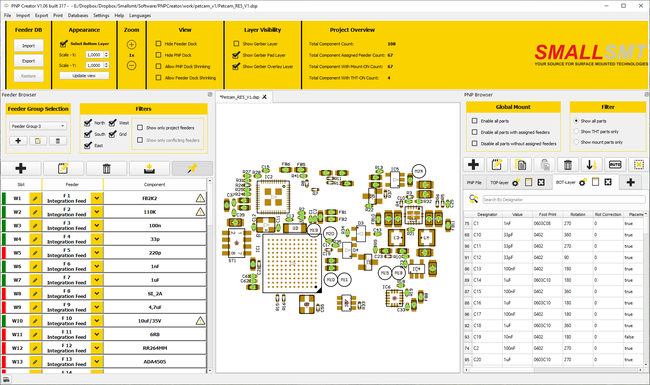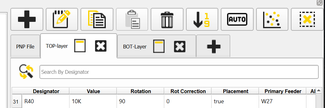- Home
- Home_de
- Products
- Downloads
- Forum
- Sales
- News
- Exhibitions
- Know how
- Building VP-2500D workingtable
- First installation
- VP-2500D 0402 placement test
- Mark detection demo
- Placing TQFP48 demo
- 0201 Placement
- BGA Alignment
- FAQ-Feeder-settings
- Soldering-FAQ
- Controller Upgrade V1 to V2
- How to upgrade to 19 slot nozzle changer
- First setup and placement job
- How to build Electronics
- For Makers
- Questions & Answers
- Software
- Repair Documents
- References
- Service
- Spare-Parts
- Videos
- Warranty
- Kompetenz
- Competence
- Cookie Policy
- Privacy Policy
- About
- PANDA-design-contest
PNP Creator software
PNP-Creator placement job creator
Our new PNP-Creator job preparation software is a real WSWYG editor to setup all parameters during job preparation.
Gerber file import show PCB representation.
Feeder file import is used for feeder assignment.
We are able to import a wide range of PNP files thanks to our flexible import module using profiles for each PNP file type.
Customer messages:
- PNPcreator works really well! Makes life a lot easier!
Software download
Please download software and ask for a test license.
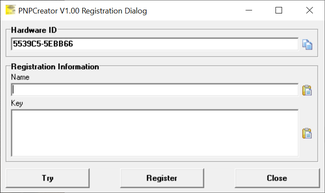
Copy downloaded software to a folder on your drive and start application.
You receive this registration dialog.
For registration send your hardware ID and the required registration name to michael@smallsmt.biz to receive a test license key.
Old software releases
michael@smallsmt.biz
michael@smallsmt.biz
michael@smallsmt.biz
michael@smallsmt.biz
Video shows how to create a project file


SMALLSMT PNP-Creator software full license including 12 months free updates
Our new PNPCreator job preparation softare is a real WSWYG editor to setup all parameters during job preparation.
Gerber file import show PCB representation.
Feeder file import is used for feeder assignment.
$440.00
Final price, free shipping to selected countries
Free shipping to the following countries: Afghanistan, Albania, Andorra, Angola, Anguilla, Antarctica, Antigua and Barbuda, Armenia, Netherlands Antilles, United Arab Emirates , Algeria, American Samoa, Argentina, Aruba, Australia, Austria, Azerbaijan, Bahamas, Bahrain, Bangladesh, Barbados, Belarus, Belgium, Belize, Benin, Bermuda, Bhutan, Bolivia, Bosnia and Herzegovina, Botswana, Bouvet Island, Brazil, British Indian Ocean Territory, British Virgin Islands, Brunei, Bulgaria, Burkina Faso, Burundi, Cambodia, Cameroon, Canada, Cape Verde, Cayman Islands, Central African Republic, Chad, Chile, China, Christmas Island, Cocos [Keeling] Islands, Colombia, Comoros, Congo - Brazzaville, Congo - Kinshasa, Cook Islands, Costa Rica, Côte d’Ivoire, Croatia, Cuba, Cyprus, Czech Republic, Denmark, Djibouti, Dominica, Dominican Republic, Ecuador, Egypt, El Salvador, Equatorial Guinea, Eritrea, Estonia, Ethiopia, Falkland Islands, Faroe Islands, Fiji, Finland, France, French Guiana, French Polynesia, French Southern Territories, Gabon, Gambia, Georgia, Germany, Ghana, Gibraltar, Greece, Greenland, Grenada, Guadeloupe, Guam, Guatemala, Guinea, Guinea-Bissau, Guyana, Haiti, Heard Island and McDonald Islands, Honduras, Hong Kong SAR China, Hungary, Iceland, India, Indonesia, Iran, Iraq, Ireland, Israel, Italy, Jamaica, Japan, Jordan, Kazakhstan, Kenya, Kiribati, Kuwait, Kyrgyzstan, Laos, Latvia, Lebanon, Lesotho, Liberia, Libya, Liechtenstein, Lithuania, Luxembourg, Macau SAR China, Macedonia, Madagascar, Malawi, Malaysia, Maldives, Mali, Malta, Marshall Islands, Martinique, Mauritania, Mauritius, Mayotte, Mexico, Micronesia, Moldova, Monaco, Mongolia, Montenegro, Montserrat, Morocco, Mozambique, Myanmar [Burma], Namibia, Nauru, Nepal, Netherlands, New Caledonia, New Zealand, Nicaragua, Niger, Nigeria, Niue, Norfolk Island, Northern Mariana Islands, North Korea, Norway, Oman, Pakistan, Palau, Palestinian Territories, Panama, Papua New Guinea, Paraguay, Peru, Philippines, Pitcairn Islands, Poland, Portugal, Puerto Rico, Qatar, Réunion, Romania, Russia, Rwanda, Saint Barthélemy, Saint Helena, Saint Kitts and Nevis, Saint Lucia, Saint Martin, Saint Pierre and Miquelon, Saint Vincent and the Grenadines, Samoa, San Marino, São Tomé and Príncipe, Saudi Arabia, Senegal, Serbia and Montenegro, Seychelles, Sierra Leone, Singapore, Slovakia, Slovenia, Solomon Islands, Somalia, South Africa, South Georgia and the South Sandwich Islands, South Korea, Spain, Sri Lanka, Sudan, Suriname, Svalbard and Jan Mayen, Swaziland, Sweden, Switzerland, Syria, Taiwan, Tajikistan, Tanzania, Thailand, Timor-Leste, Togo, Tokelau, Tonga, Trinidad and Tobago, Tunisia, Turkey, Turkmenistan, Turks and Caicos Islands, Tuvalu, Uganda, Ukraine, United Kingdom, United States, Uruguay, U.S. Minor Outlying Islands, U.S. Virgin Islands, Uzbekistan, Vanuatu, Vatican City, Venezuela, Vietnam, Wallis and Futuna, Western Sahara, Yemen, Zambia, Zimbabwe Show more Show less
- Available
- Ships within 1-3 days1
Software description PNP-Creator
File menu
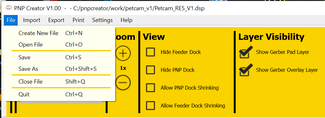
File Menu to open and save project files. Our software keep all project depending files in separate project named folders. You are able to backup all projects or send to SVN server.
Import menu

You import feeder file from SMT folder for feeder assignments. Feeders are edited in V2 software.
It is possible to import existing V2 SMT files to receive variants PNP data.
Import menu is used to copy files to project. We support 4 gerber layers, 2 for each side.
Just import paste layer and overlay for each side.
Export menu
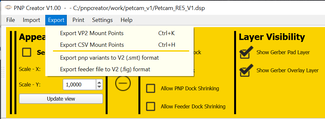
The export menu is used to prepare V2 SMT file. Each variant is saved to V2 project file.
Our software is able to export CSV files to use data for other PNP machines.
Print menu

Print menu is used to do the documentation job.
You receive the feeder report including used feeder marked for machine setup.
Print SMT file does a report including all parts for top and bottom side, including the gerber view for each side too.
Machine setup sheet will build a difference report from what is installed on machine and which changes need to be done.
Settings topmenu

Settings Menu used to customize colors and print settings.
Event the PCB settings default values are stored here.
Print settings

Print settings for PNP / SMT report.
Colors for gerber printout can get modified here.
All fields coud get enable to get included in report.
Font for printing is selectable or can get enable for auto scaling.
Added new flag to suppress the Pad layer in the report.
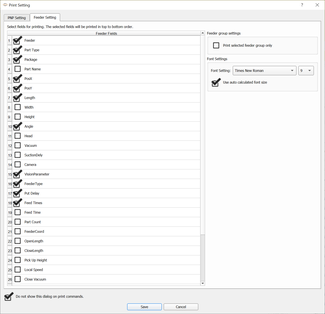
Print settings for feeder report.
All fields coud get enable to get included in report.
Font for printing is selectable or can get enable for auto scaling.
THT part report [V1.02]

New THT report flag added to support hand placed parts. Selection allows to add filter for only SMT or THT parts.
New report added to print menu.
Color settings for gerber view

Color settings menu to adjust UI colors for gerber window.
PNP project preferences
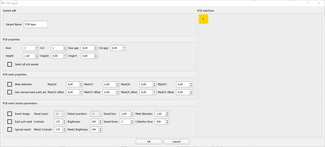
SMT project settings template to pre adjust all project depending parameters in variant settings. If variant get created this template will get copied to variant settings.
Creating variants
We need to create one vartiant to export SMT file.
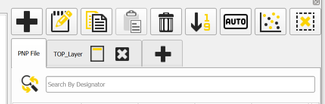
You need a single click to create a new variant. Copy from PNP data or previous created variant. Copy and paste pcb project settings easily.
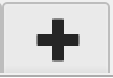
Click plus button and the variant copy dialog appears.
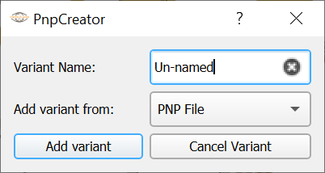
Define data source and name for new variant and click add variant.

Each variant has it's own settings and you are able to copy and paste settings to each variant.
Project information editor added! [V1.06]
You can add up to 8 photos and comments to each variant and to common project. The informations will get added to SMT report in a future version too.
PNP data editors

Our right click context menu in PNP data grids can get used to assign coordinates to mark point positions.
Even you are able to edit or copy pnp data lines.
Un-assign feeder to clear feeder assignment.
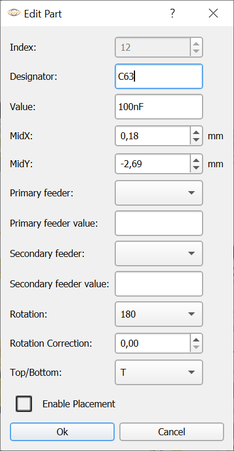
On double click a PNP data line in grid you receive the data editor.
Updates saved to project file.
We maintain more parameters than V2 software supports to take care of future functions or other PNP machine formats.
Feeder cross probing and part cross probing
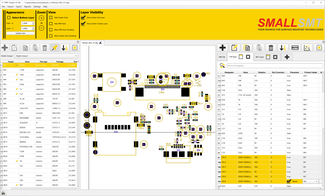
If you select variants grid the feeder grid select all used feeders in project.
By selecting a feeder the PNP grid shows all used part locations and gerber view shows orange circles for seletced parts.
Same for PNP data grid click shows seleted part position in gerber view.
Search options in PNP data grids
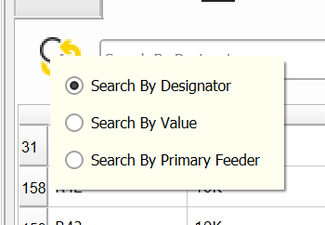
By clicking on search icon the search mode selector appears. Switch field you want to search for.
PNP data actions
Top panel

Top menu options.
Bottom layer flag to select bottom data and apply coordinate conversion during export.
Scaling is used to adjust placement position on large LED panels for example.
Zoom is used to scale gerber preview.
View section is used to hide or show the left or right panels.
Shrink flags need to get enabled to allow side panel shrinking.
Layer visibility is used to change gerber view layer.
PNP Data import dialog
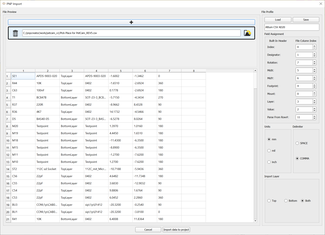
Import dialog is able to define profiles for data separation and import.
User defined profiles can get saved and loaded ad any time.
Combined import for bottom and top placement data in one file.

Even import for separated top and bottom side data is possible and each file has own assigned import profile.
Import profiles are reusable.
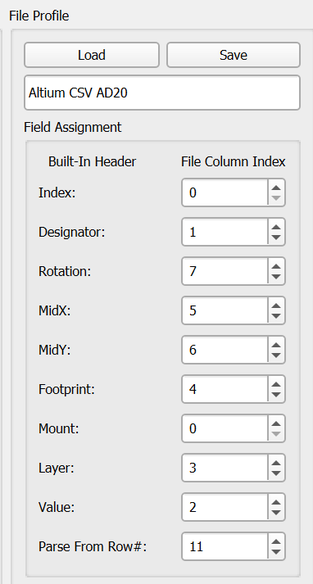
Load and Save profiles
Assign column number to field
If field not available use '0' to disable.
- Index = PNP data index
- Designator = component
- Rotation = placement angle
- MidX = placement position
- MidY = placement position
- Footprint = part typeMount = Mount flag
- Layer = Top / Bottom layer
- Value = Part value
- Parse From Row = Skip row counter

Apply units and field delimiter to support CSV and text files.
Select import layer to assign data.
PNP Data Tab
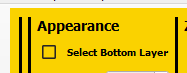
After PNP data got imported the "Select Bottom Layer" flag from top menu select the view of top or bottom PNP data shown in grid.
Used feeder marking
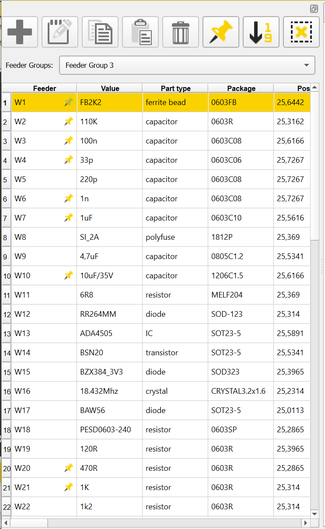
Alle feeders assigned in selected or all variants get marked by a pinpoint.

If pin is enabled the feeder marked using all feeder assignments in all variants. If disabled only currently selected variant feeder assignments are shown.
Gerber view

Each part position has placement orientation arrow. If part placement enabled a filled circle is shown here in green. Feeder assignments and mount flags can get enabled in grid view, in gerber view quick edit or using an area selection.
Selected parts shown in orange here.

Single part selection in gerber view for data assignment.
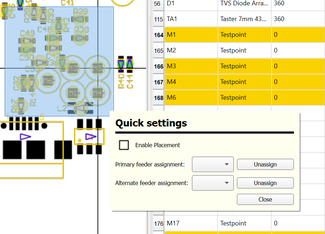
Area seletion in gerber view for feeder assignment or to switch mount flag.
THT parts flag

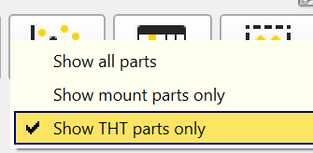
SMT parts flag


Path settings and machine setup dialog
This information needed to automatically import and export feeder database to V2 software folder and if you want to keep your databases on network drives.